-
Installation, configuration and removal, how to setup, adjust or uninstall
Installation
NOTE: Metatrader root folder is a place where Metatrader 4 main executable file terminal.exe is located
If you don't know were your Metatrader is installed, read the topic Locate where your Metatrader 4 is installed
A. Place the installation package into MT4 root folder and run it
- Put aemt4_setup.exe into Metatrader root folder (see a note above)
- Run aemt4_setup.exe
B. Installation of Geo-Cosmic Indicator in Metatrader (attaching the indicator to a chart)
- Run Metatrader 4
- Go to Navigator (CTL-N or View->Navigator) and find AEMT4 in Custom Indicators list
- Attach AEMT4 to a chart. The indicator is looking best on H1, H4 time frames. If you don't use the Moon aspects that are rather frequent, you may use D1 chart as well.
- Check if DLL and external experts are enabled in MT4 system preferences

- Check if DLL and external experts import are enabled in indicator settings

-
-
How to uninstall AEMT4
To uninstall AEMT4 quit Metatrader and then use File->Uninstall AEMT4 menu item of the Configuration Utility.
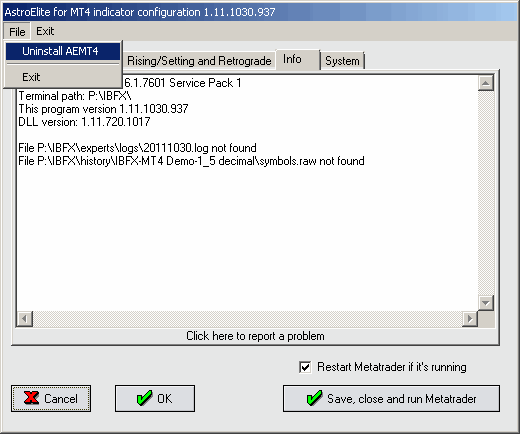
Finally, remove aemt4cfg.exe file because it cannot delete itself.
AEMT4 doesn't make any changes in your system like creation of new keys in Windows registry, installation of custom fonts or drivers.
-
Broker time zone
Every broker provides price bars (candles) data marked according to its server settings. For instance, Alpari (US) bars are in GMT+01 time but MBT uses USA Eastern Time Zone that is GMT-4 in summer and GMT-5 in winter.
To correctly plot the astro-phenomena on price chart we must know what broker time zone (BTZ) is.
When our program has connection to a broker data server we may calculate BTZ by comparing last tick time with our computer local time. Therefore, while market is open, there is no problem.
In Friday afternoon Forex market closes and no new ticks come to Metatrader. If you run AEMT4 in Saturday or Sunday you will see BTZ of some weird value like -21 or -45 hours. Until new ticks begin to arrive the indicator shows aspects and other information with offset of that incorrect time zone.
To allow users to have correct astro-phenomena marks when market is closed, a setting for broker time zone available on AEMT4 Configuration Utility System tab.

By default BTZ value is zero (GMT+00) and in case it is your broker time zone do nothing - the indicator will works correctly all the time.
How to know what your broker TZ is?
Run AEMT4 when market is open and read BTZ in left/upper MT4 chart corner or in indicator log window (Expert tab, MT4 window bottom).

Left top screen corner labels show a version of the indicator (1111011442= November 1, 2011, 2:42PM), coordinate system (Geo- or Heliocentric), next cycle process time, broker time zone and your local PC time zone.
-
Indicator settings available for editing from Metatrader 4 interface

- ShowAspects - display with special characters (glyphs) moments when aspects between planets occur
- ShowRetrograde - display moments when some planets change their movement direction. The Sun and the Moon are always direct.
- ShowRiseSet - when planets rise or set at location of NYSE (New York Stock Exchange) location
- ShowVOC - periods when the Moon is void-of-course*
- History - buffer size for invisible bars. Don't change this parameter unless you've told to this by technical support
- FontSize - 7 (smallest) to 12 (biggest)
- PriceUnit - 5..15. Basic vertical distance in pips between labels on same bar. A default value of 10 fits EUR/USD. In case of different instruments you may modify this parameter to get a better view. For instance, Crude Oil looks best with PriceUnit=5.

- AspectColor - any clearly visible for your current chart background color.
- ShowExactAspOnly - Don't change this parameter unless you've told to this by technical support.
- 0 - show all events on closest bar/candle (exact=off)
- 1- show only those events that have respective bars/candles (exact=on)
- 2- auto - apply exact option in case charts are H4 and D1 and turn it off for M5-H1 charts
- RiseSun..RisePluto - colors for lines that display moments of planetary rise/set
- VOCHighlightColor - color for displaying Moon void-of-course periods.
- Debug - turn on a debug mode when indicator produces extra data output, in particular AEMT4.txt file.
- Enabled - turns a whole indicator on/off. Use it to stop all graphic output without indicator removal.
* By customer request seven planets and Fagan-Bradley ayanamsa used for VOC calculation.
 Posting Permissions
Posting Permissions
- You may not post new threads
- You may not post replies
- You may not post attachments
- You may not edit your posts
Forum Rules




 Reply With Quote
Reply With Quote
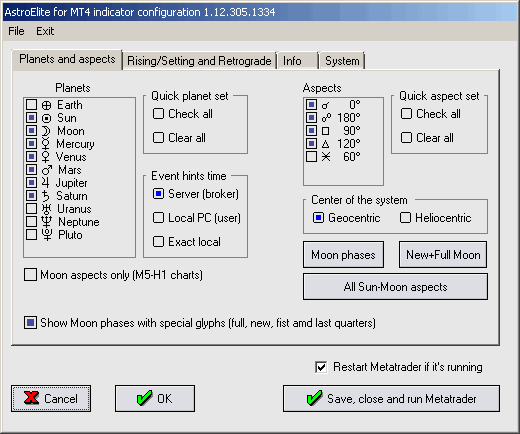
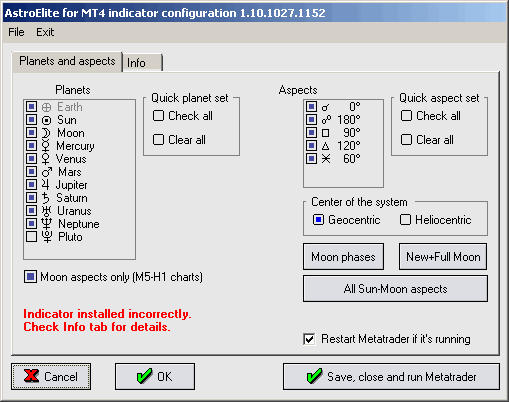
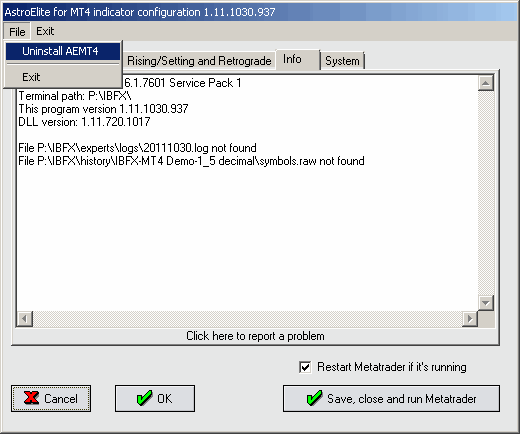





Bookmarks