AstroClock for Android is an astrological program that plots a live wheel chart for current time and place where a device is located.
When you first time run the application, it starts with default settings that are:
Date and time: current ones
Coordinates: New York, NY, USA
To change those, switch to preferences screen by tapping top/right and select Settings.
Wheel
Settings
- True or mean value for Moon nodes
- Use Heliocentric coordinate system instead for Geocentric used by default. The Earth will be displayed instead of the Sun. There are Moon nodes in Heliocentric system.
- Use a Sidereal (Hindu, Vedic ) zodiac instead of western tropical
- Display house cuspids values in a wheel
- Print aspect type glyph in the middle of the aspect line
- Run the program in live (dynamic) mode immediately after the start
- Use current GPS position info for the chart. GPS must be enabled. With Internet connection GPS fixes satellites much faster. See details below
- House system (Placidus, Koch, etc). Has sense for Geocentric charts only.
- Precession (ayanamsa) type. Valid for Sidereal zodiac only
- Since the Moon Nodes are always in opposition to each other half of their aspects are redundant. Select North or South to make an aspects table more compact and readable.
- Wheel style. Traditional has less space for aspects and less compact.
- Sort aspects table by objects (Sun, Moon, etc) or by orb values when most exact (and important) aspects come first
Updated 2016-07-10
Atlas of 13K+ locations coordinates with time zone and DST table added. To find a location type in first 4 letters of location name, for instance "lond" for London
A first similar found city name will appear at right for your printing.
Tap it to pull a drop-down list with all alike locations available and select that you mean. A top label with location information will update, so chart data will
Push DONE button to finish and go to a wheel screen.
Also, you may input a location coordinates manually by using Set latitude and Set longitude buttons.
If you want a missing location to be added to AstroClock cities database, contact us.





 Reply With Quote
Reply With Quote
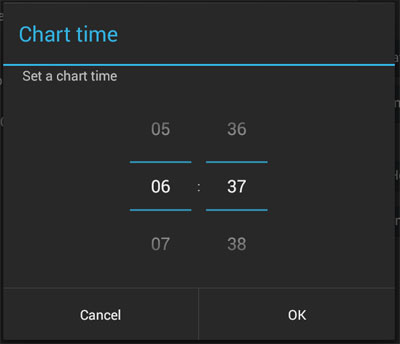

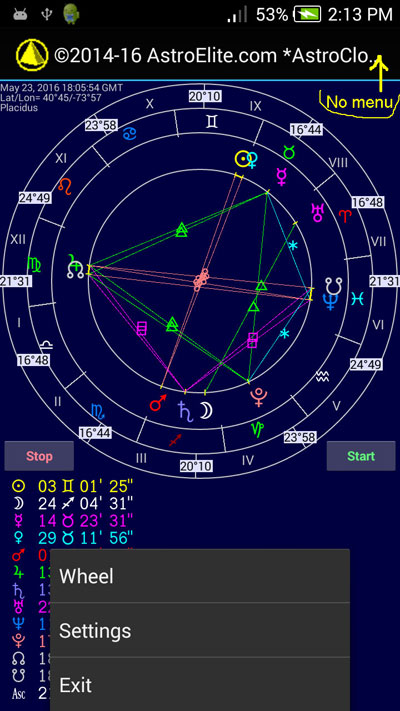
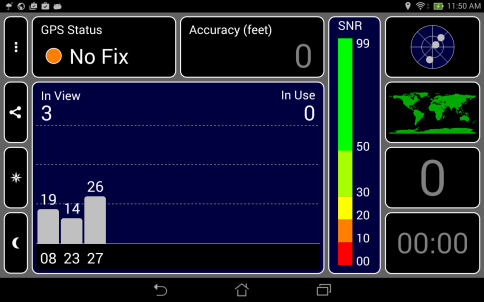
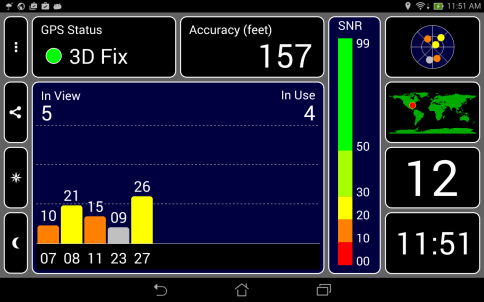

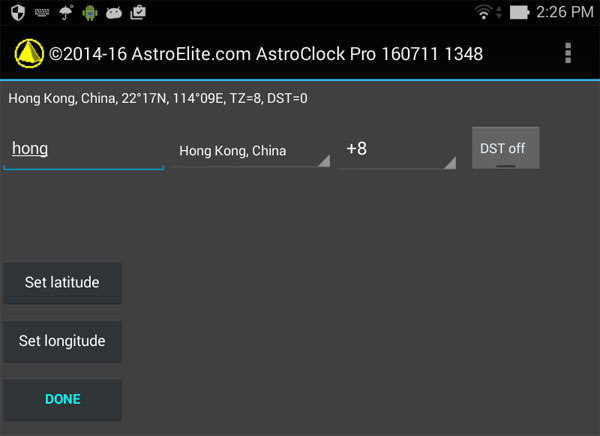

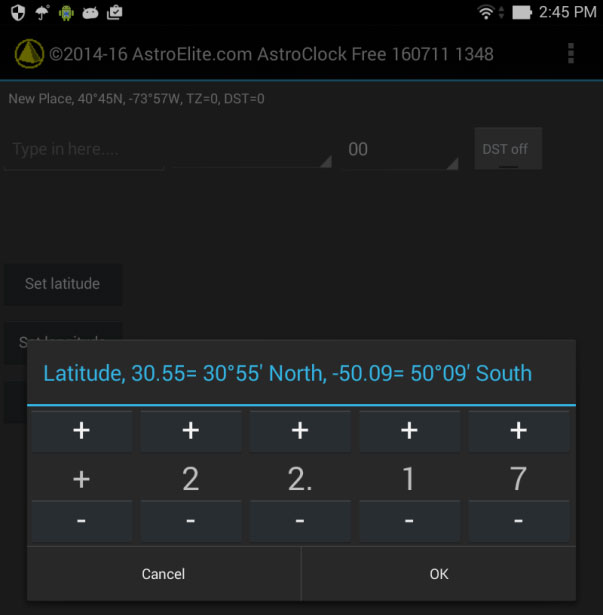
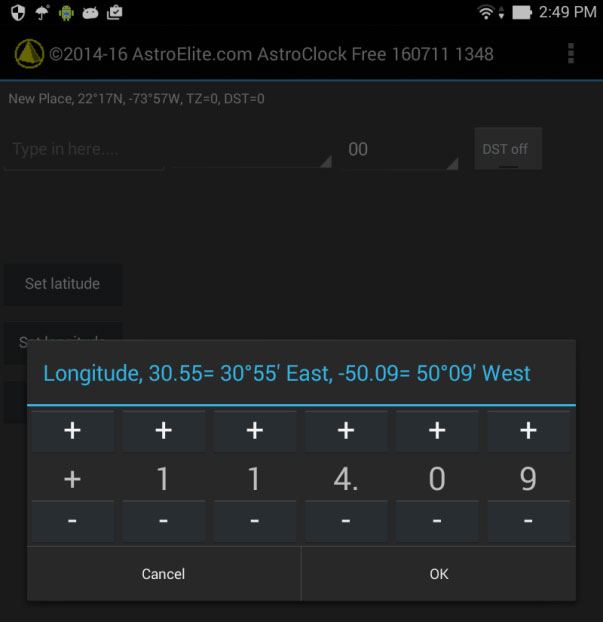



Bookmarks