Setting date and time has sense only in case the chart is static, not in live, real time, mode. Autostart box must be unchecked for this.
Otherwise, current date and time will be applied next second you tap a Start button
Setting latitude and longitude has sense only in case GPS is not used. Use GPS box must be unchecked for this.
Set date
In Settings screen, tap a Set date button. Then, by swiping up and down, set a month, day and year.
Also you may input data, in particular, a year, directly, by using a device keyboard.
To confirm press OK button.
Set time
In similar way you may change a chart time.
Note, that time must be by Greenwich, not a local one, 24-hour format.
Set coordinates
In case Use GPS is unchecked in settings, you may define chart coordinates manually.
Use Set Latitude and Set Longitude button for this
Sign is negative for southern latitude and western longitude and positive for northern latitude and eastern longitude.
Number before decimal point are degrees and after the point are minutes.
DONE
When you have finished with settings, press a DONE button. New preferences will be applied and the program switches back to updates wheel screen.



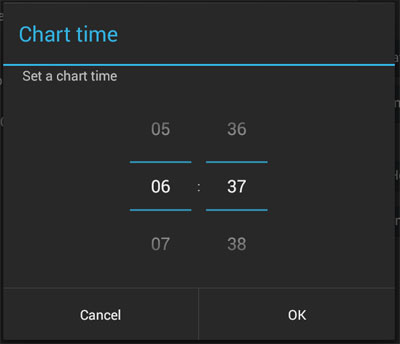

 Reply With Quote
Reply With Quote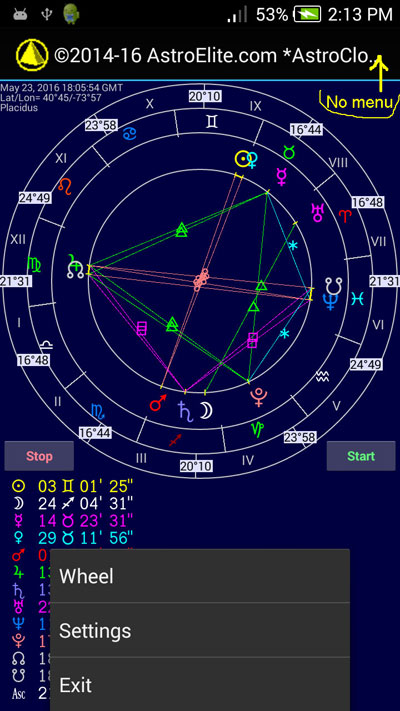
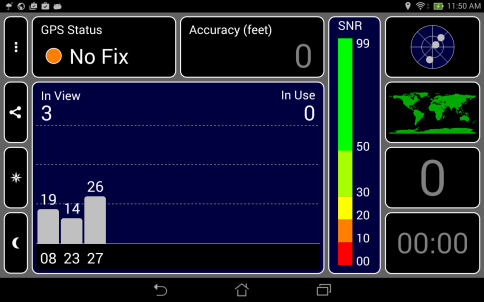
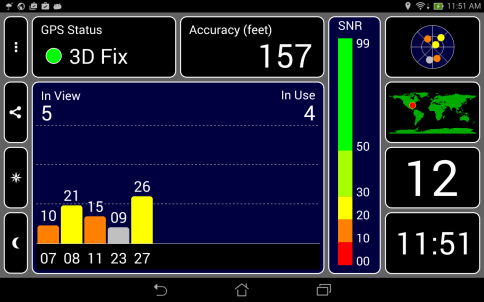

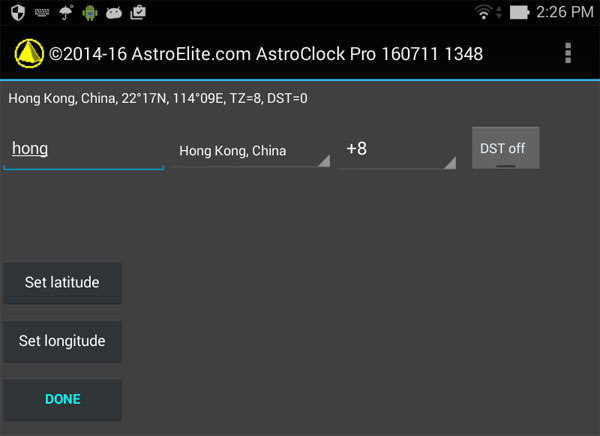

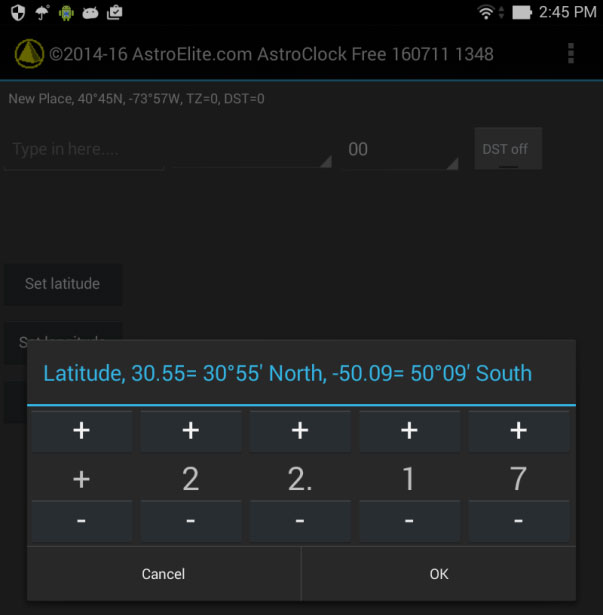
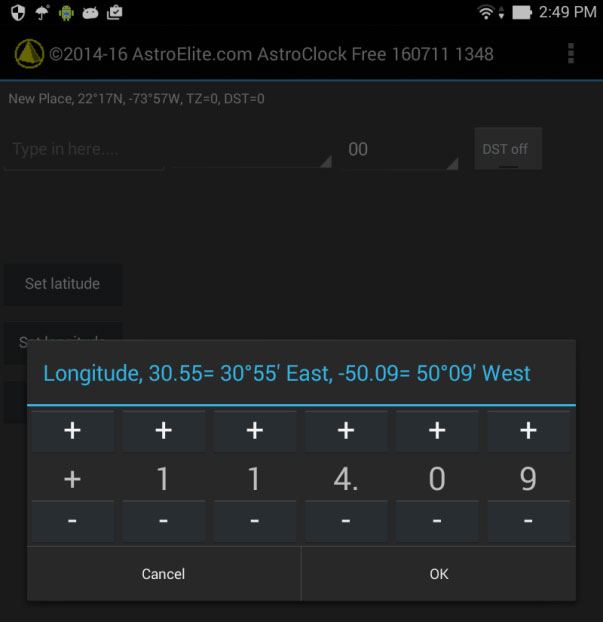



Bookmarks