To add a new instrument in Metatrader 4
- Run Metatrader 4
- Go to View->Market Watch main menu item
- Click right mouse button to pop-up a context menu
- Select Show all
- Click to File->New Chart and select the instrument you need financial data for, Goldman Sachs in the case.
- Select in MT4 a time frame you need data for, for example D1 or H4
- Close Metatrader. Remember, MT4 saves refreshed data into files only on close.
Now the instrument that was grayed out in AstroElite Financial will appear in a list in black text that means a data availability.


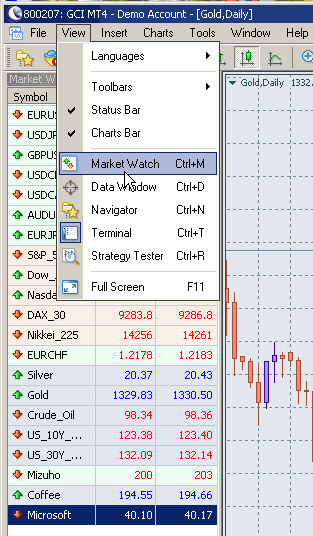


 Reply With Quote
Reply With Quote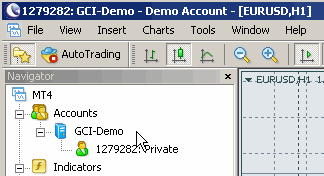
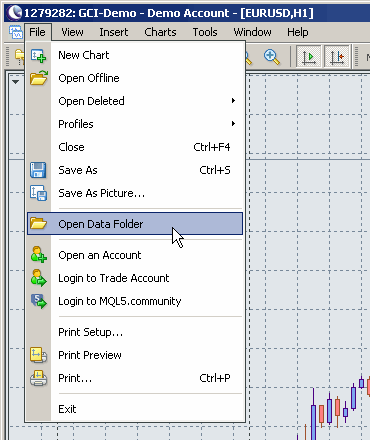


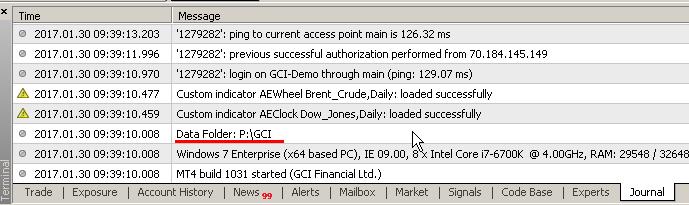


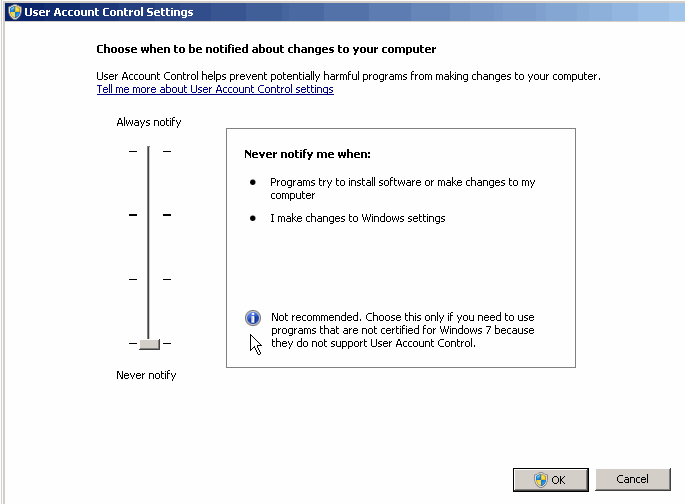


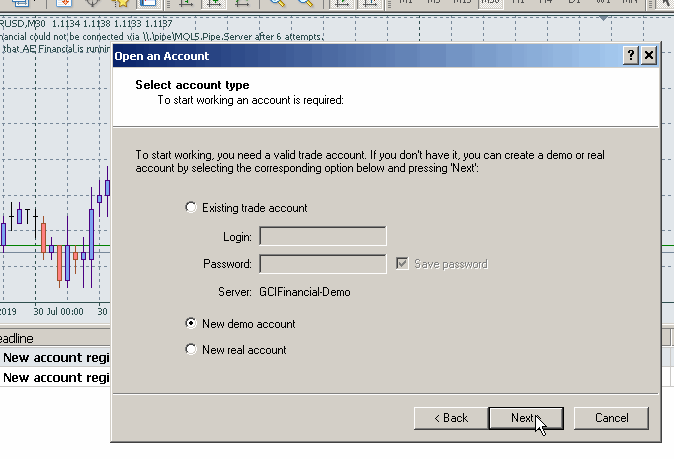



Bookmarks